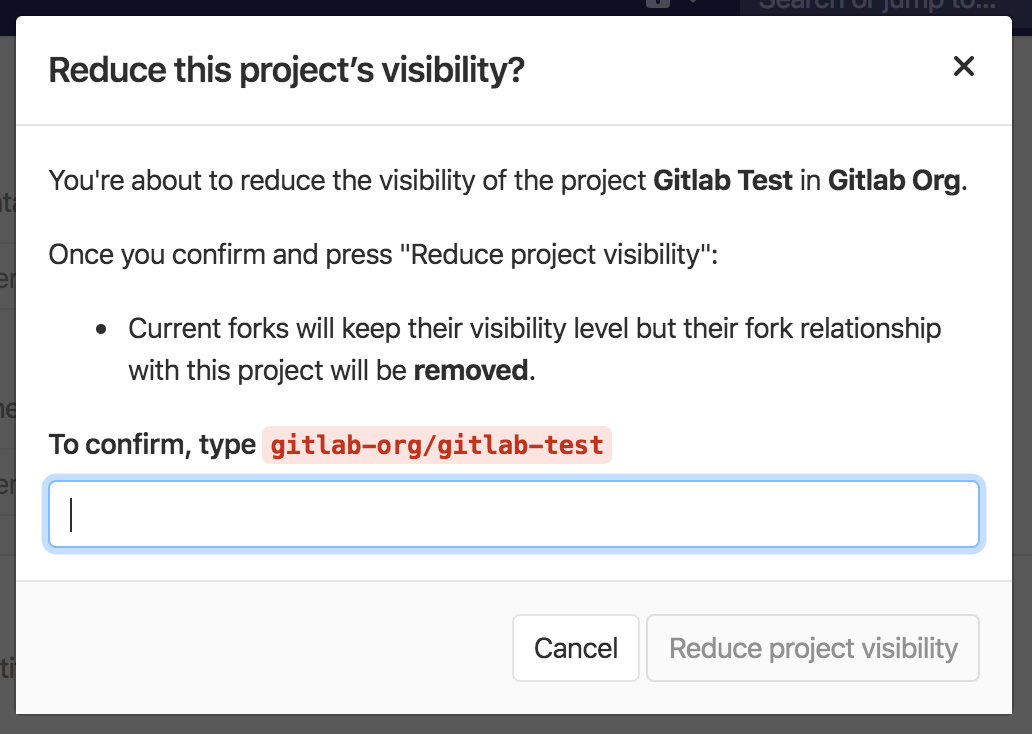Public access
GitLab allows Owners to set a project's visibility as public, internal,
or private. These visibility levels affect who can see the project in the
public access directory (/public under your GitLab instance), like at https://gitlab.com/public
Visibility of projects
Public projects
Public projects can be cloned without any authentication over HTTPS.
They will be listed in the public access directory (/public) for all users.
Any logged in user will have Guest permissions on the repository.
Internal projects
Internal projects can be cloned by any logged in user.
They will also be listed in the public access directory (/public), but only for logged
in users.
Any logged in user will have Guest permissions on the repository.
NOTE: Note:
From July 2019, the Internal visibility setting is disabled for new projects, groups,
and snippets on GitLab.com. Existing projects, groups, and snippets using the Internal
visibility setting keep this setting. You can read more about the change in the
relevant issue.
Private projects
Private projects can only be cloned and viewed by project members (except for guests).
They will appear in the public access directory (/public) for project members only.
How to change project visibility
- Go to your project's Settings.
- Change Visibility Level to either Public, Internal, or Private.
Visibility of groups
NOTE: Note: Starting with GitLab 8.6, the group visibility has changed and can be configured the same way as projects. In previous versions, a group's page was always visible to all users.
Like with projects, the visibility of a group can be set to dictate whether anonymous users, all signed in users, or only explicit group members can view it. The restriction for visibility levels on the application setting level also applies to groups, so if that's set to internal, the explore page will be empty for anonymous users. The group page now has a visibility level icon.
Visibility of users
The public page of a user, located at /username, is always visible whether
you are logged in or not.
When visiting the public page of a user, you can only see the projects which you are privileged to.
If the public level is restricted, user profiles are only visible to logged in users.
Restricting the use of public or internal projects
You can restrict the use of visibility levels for users when they create a project or a snippet. This is useful to prevent users from publicly exposing their repositories by accident. The restricted visibility settings do not apply to admin users.
For details, see Restricted visibility levels.
Reducing visibility
Introduced in GitLab 12.6.
Reducing a project's visibility level will remove the fork relationship between the project and any forked project. This is a potentially destructive action which requires confirmation before this can be saved.