Design Management (PREMIUM)
Introduced in GitLab Premium 12.2.
CAUTION: Warning: This an alpha feature and is subject to change at any time without prior notice.
Overview
Design Management allows you to upload design assets (wireframes, mockups, etc.) to GitLab issues and keep them stored in one single place, accessed by the Design Management's page within an issue, giving product designers, product managers, and engineers a way to collaborate on designs over one single source of truth.
You can easily share mock-ups of designs with your team, or visual regressions can be easily viewed and addressed.
For an overview, see the video Design Management (GitLab 12.2).
Requirements
Design Management requires Large File Storage (LFS) to be enabled:
- For GitLab.com, LFS is already enabled.
- For self-managed instances, a GitLab administrator must have enabled LFS globally.
- For both GitLab.com and self-managed instances: LFS must be enabled for the project itself. If enabled globally, LFS will be enabled by default to all projects. To enable LFS on the project level, navigate to your project's Settings > General, expand Visibility, project features, permissions and enable Git Large File Storage.
Design Management requires that projects are using hashed storage (the default storage type since v10.0).
Limitations
- Files uploaded must have a file extension of either
png,jpg,jpeg,gif,bmp,tifforico. Thesvgextension is not yet supported. - Design uploads are limited to 10 files at a time.
- Design Management data isn't deleted when a project is destroyed yet.
- Design Management data won't be moved when an issue is moved, nor deleted when an issue is deleted.
- Design Management isn't supported by Geo yet.
- Only the latest version of the designs can be deleted.
- Deleted designs cannot be recovered but you can see them on previous designs versions.
The Design Management page
Navigate to the Design Management page from any issue by clicking the Designs tab:
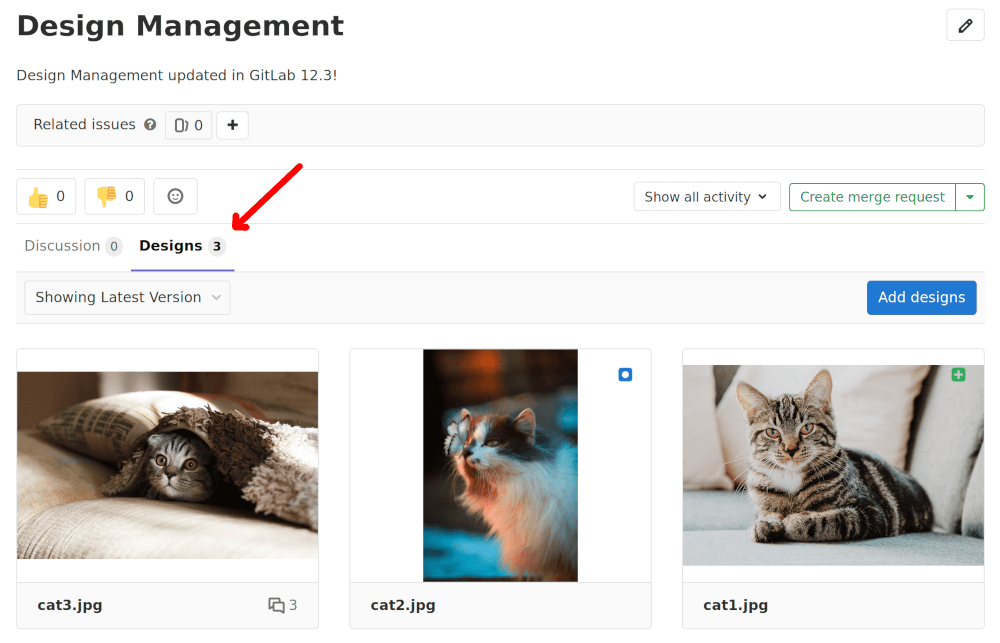
Adding designs
To upload design images, click the Upload Designs button and select images to upload.
Designs with the same filename as an existing uploaded design will create a new version of the design, and will replace the previous version.
Designs cannot be added if the issue has been moved, or its discussion is locked.
Viewing designs
Images on the Design Management page can be enlarged by clicking on them.
The number of comments on a design — if any — is listed to the right of the design filename. Clicking on this number enlarges the design just like clicking anywhere else on the design. When a design is added or modified, an icon is displayed on the item to help summarize changes between versions.
| Indicator | Example |
|---|---|
| Comments | 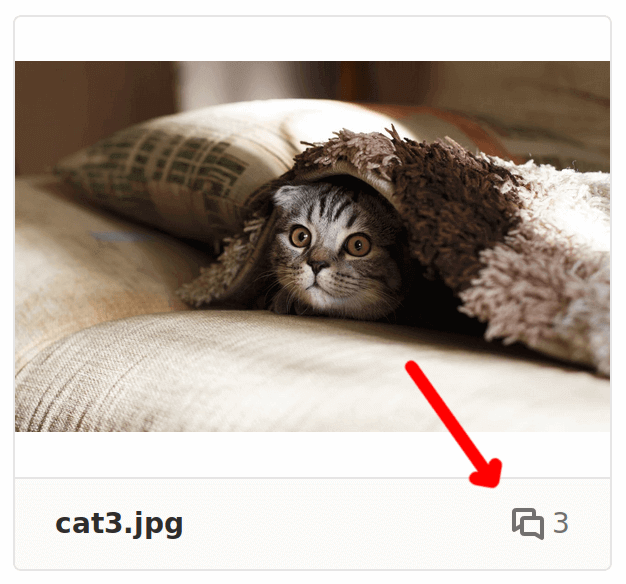 |
| Modified (in the selected version) | 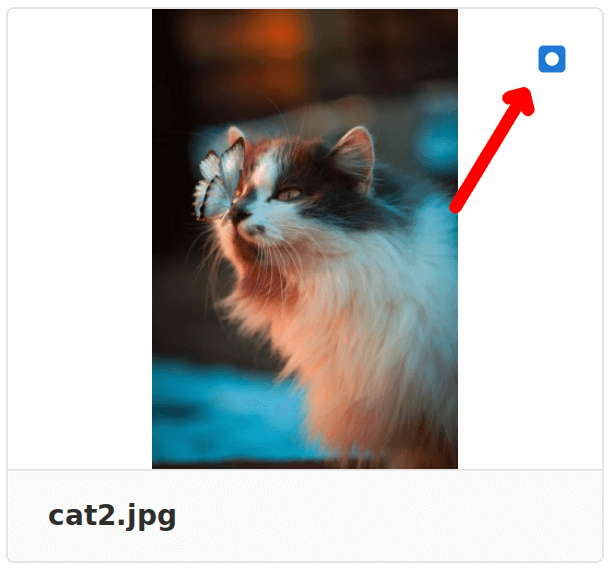 |
| Added (in the selected version) |  |
Deleting designs
Introduced in GitLab Premium 12.4.
There are two ways to delete designs: manually delete them individually, or select a few of them to delete at once, as shown below.
To delete a single design, click it to view it enlarged, then click the trash icon on the top right corner and confirm the deletion by clicking the Delete button on the modal window:
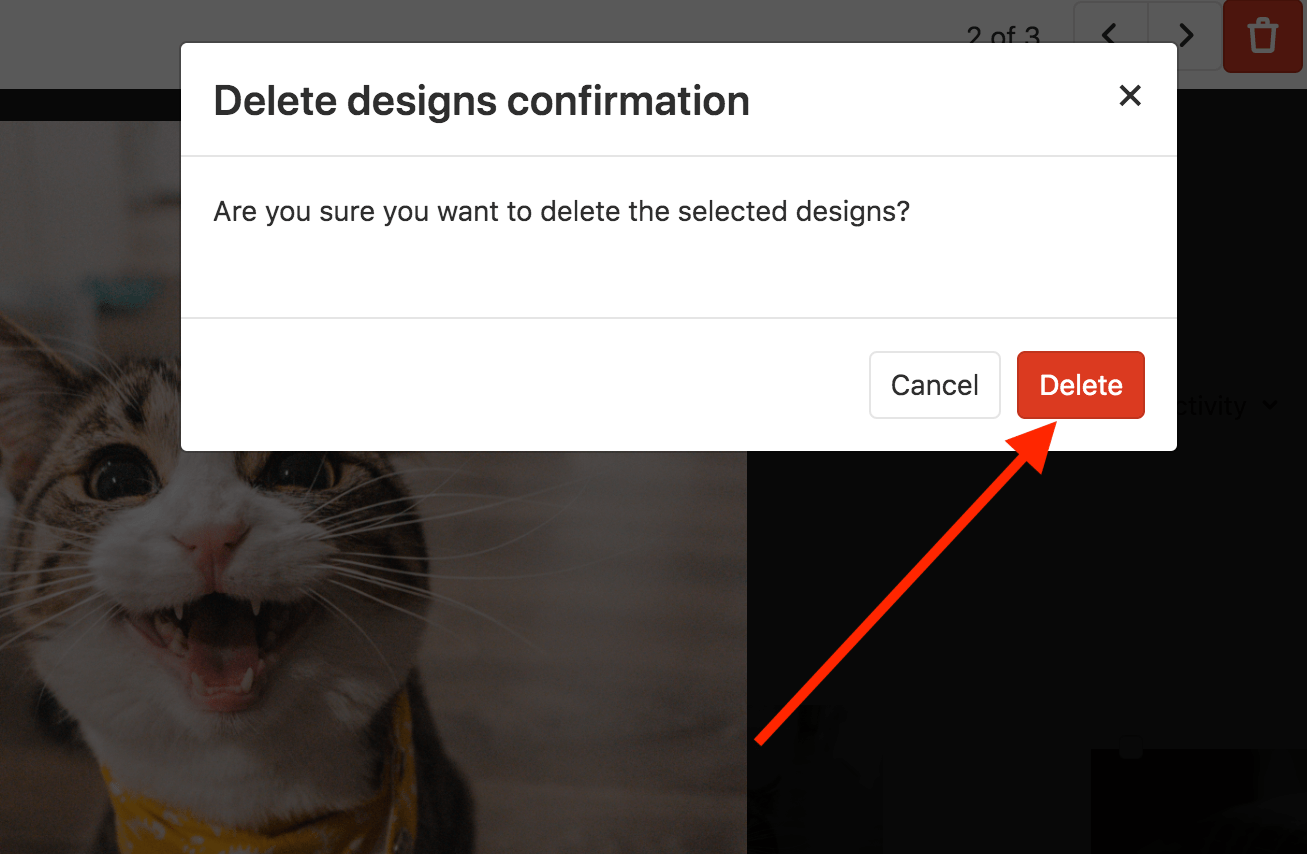
To delete multiple designs at once, on the design's list view, first select the designs you want to delete:
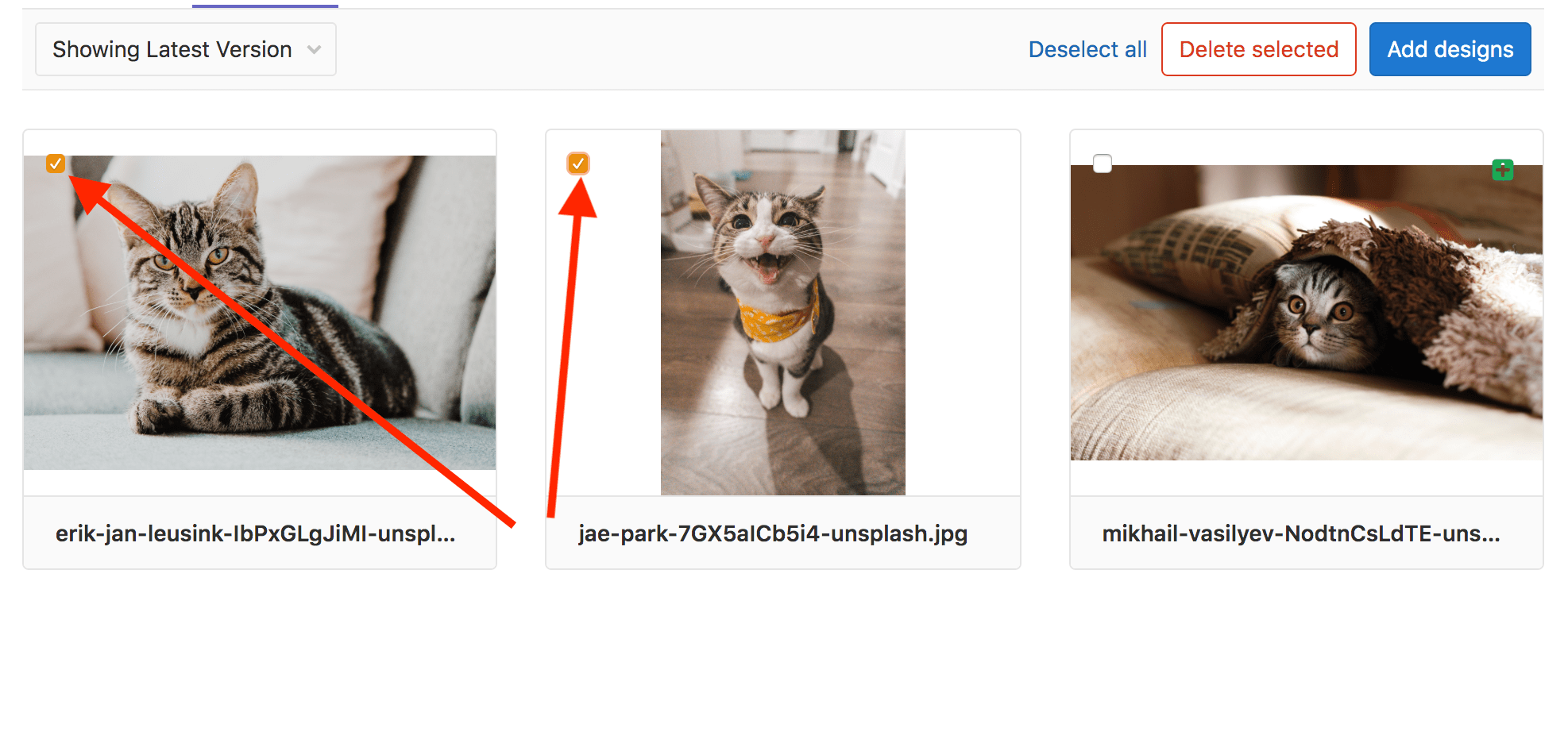
Once selected, click the Delete selected button to confirm the deletion:
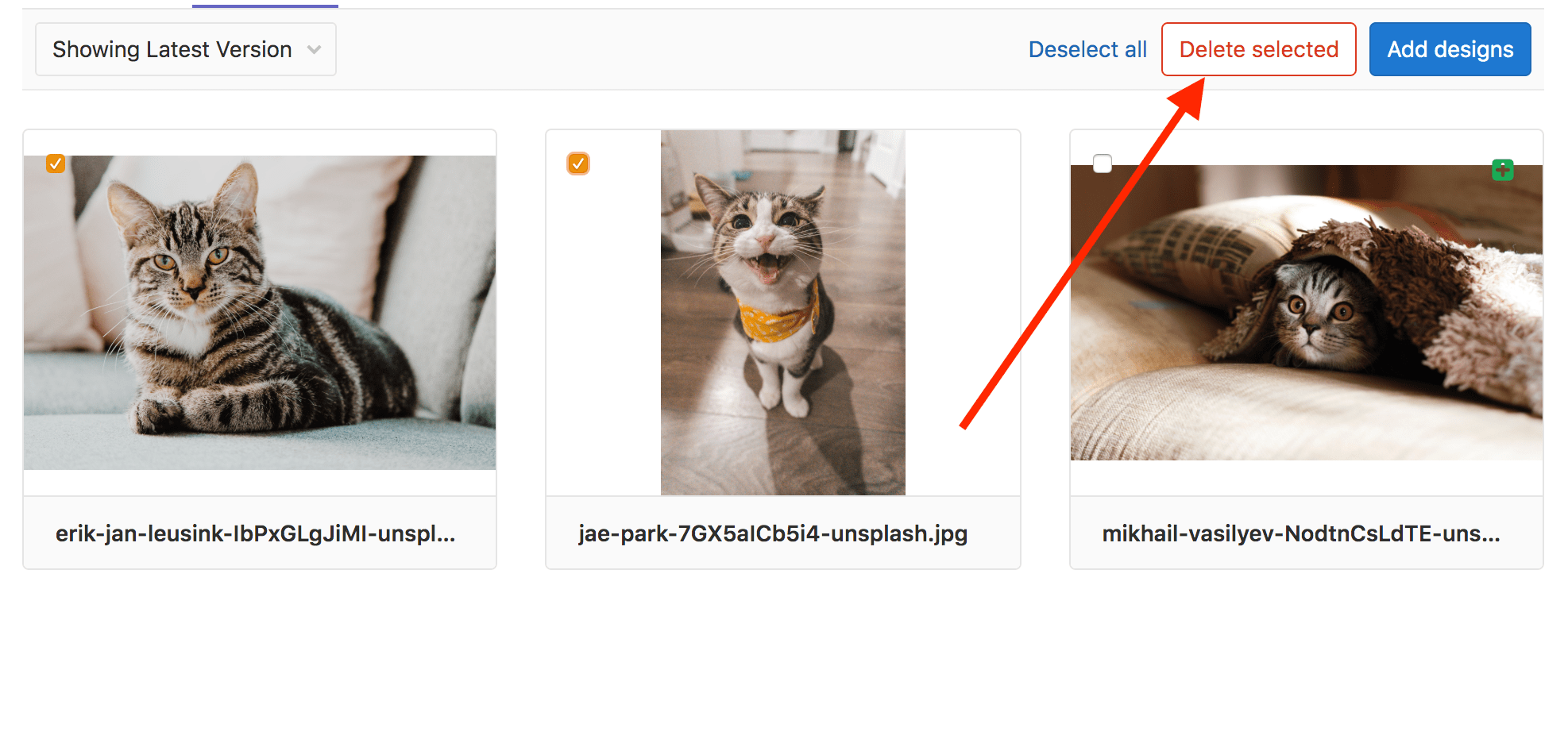
NOTE: Note: Only the latest version of the designs can be deleted. Deleted designs are not permanently lost; they can be viewed by browsing previous versions.
Adding annotations to designs
When a design is uploaded, you can add annotations by clicking on the image on the exact location you'd like to add the note to. A badge is added to the image identifying the annotation, from which you can start a new discussion:
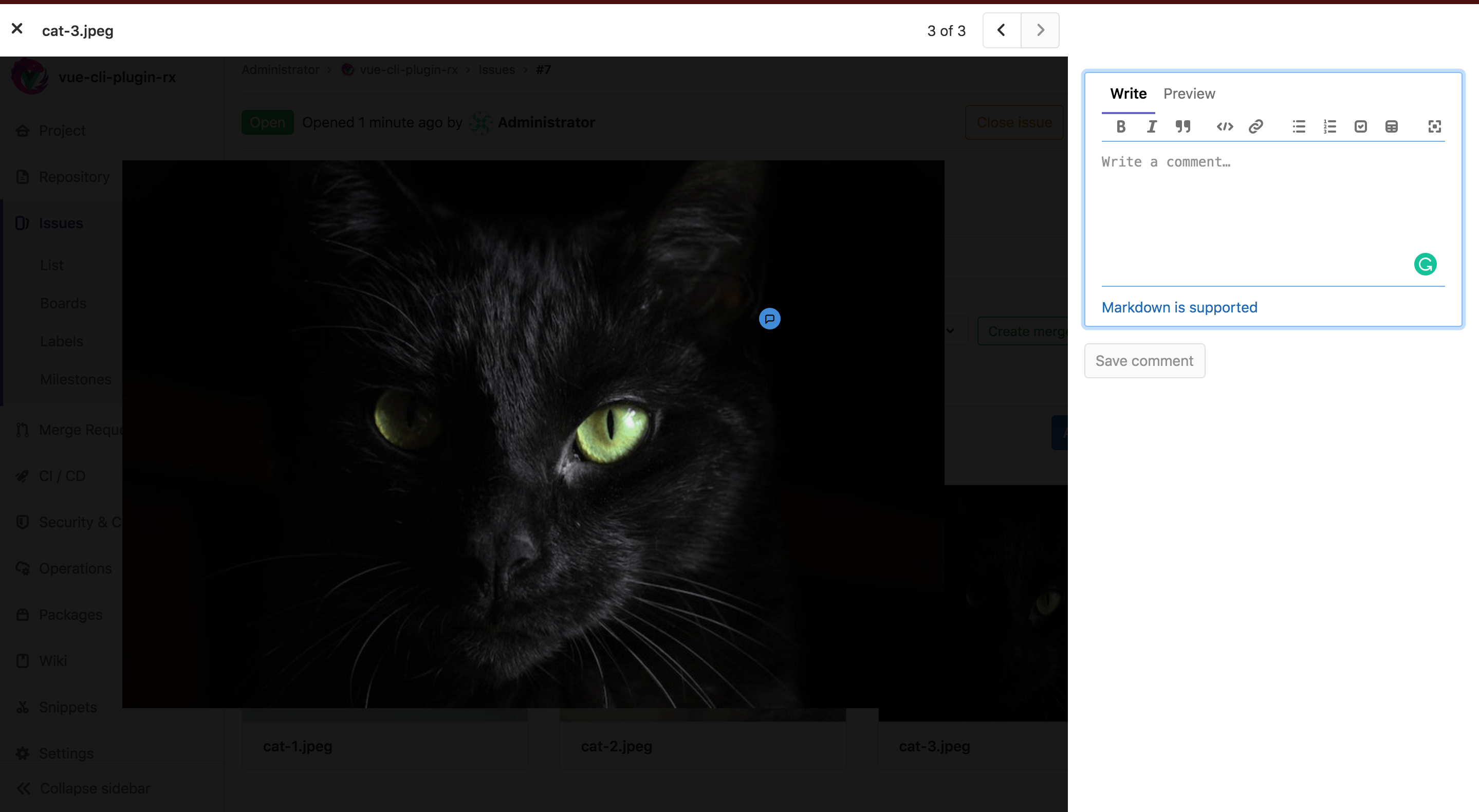
Different discussions have different badge numbers:
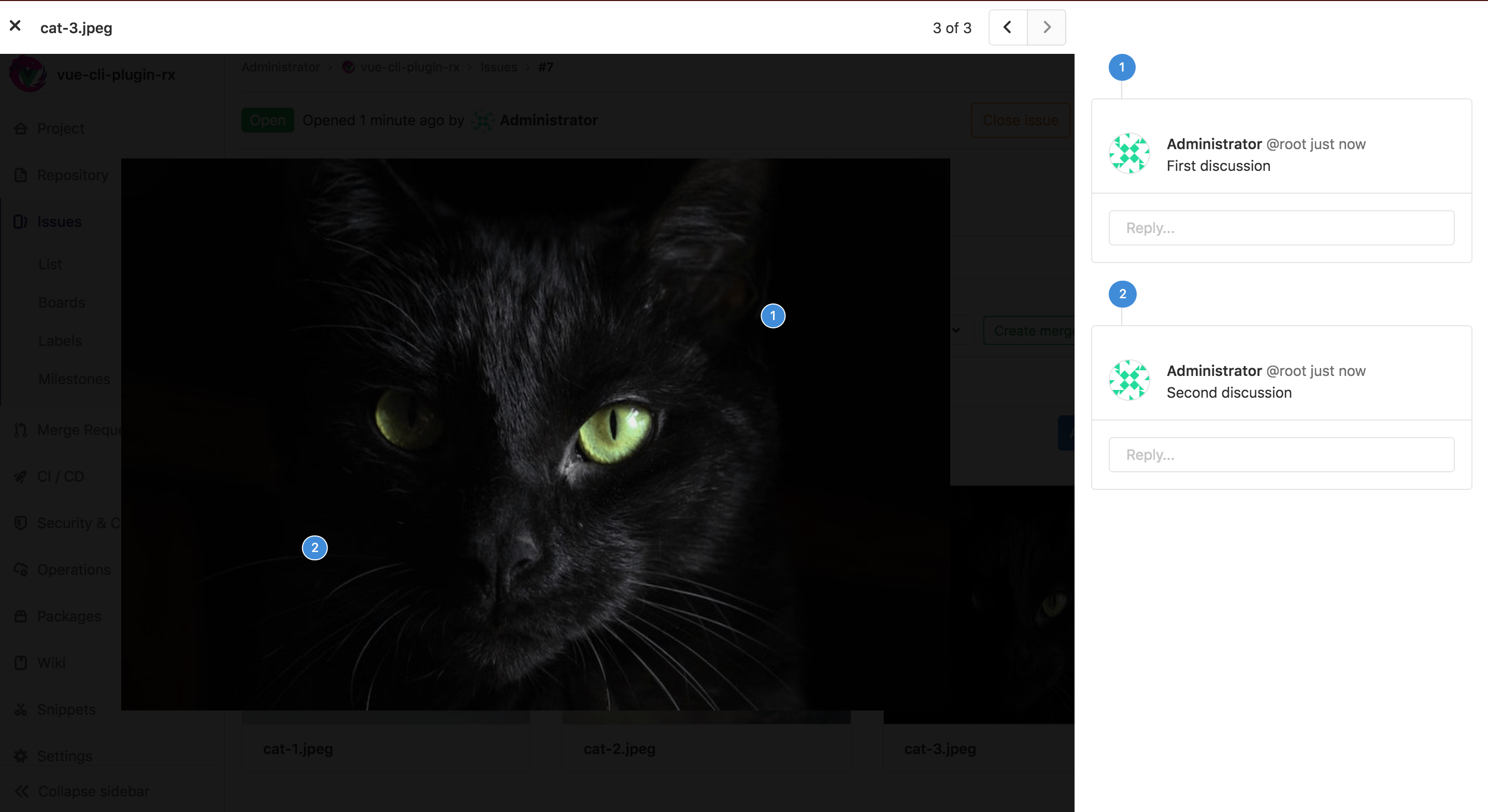
From GitLab 12.5 on, new annotations will be outputted to the issue activity, so that everyone involved can participate in the discussion.