Start a new Pages website from scratch or deploy an existing website
If you already have a website and want to deploy it with GitLab Pages, or, if you want to start a new site from scratch, you'll need to:
- Create a new project in GitLab to hold your site content.
- Set up GitLab CI/CD to deploy your website to Pages.
To do so, follow the steps below.
- From your Project's Dashboard, click New project, and name it according to the Pages domain names.
- Clone it to your local computer, add your website
files to your project, add, commit and push to GitLab.
Alternatively, you can run
git initin your local directory, add the remote URL:git remote add origin git@gitlab.com:namespace/project-name.git, then add, commit, and push to GitLab. - From the your Project's page, click Set up CI/CD:

- Choose one of the templates from the dropbox menu. Pick up the template corresponding to the SSG you're using (or plain HTML).
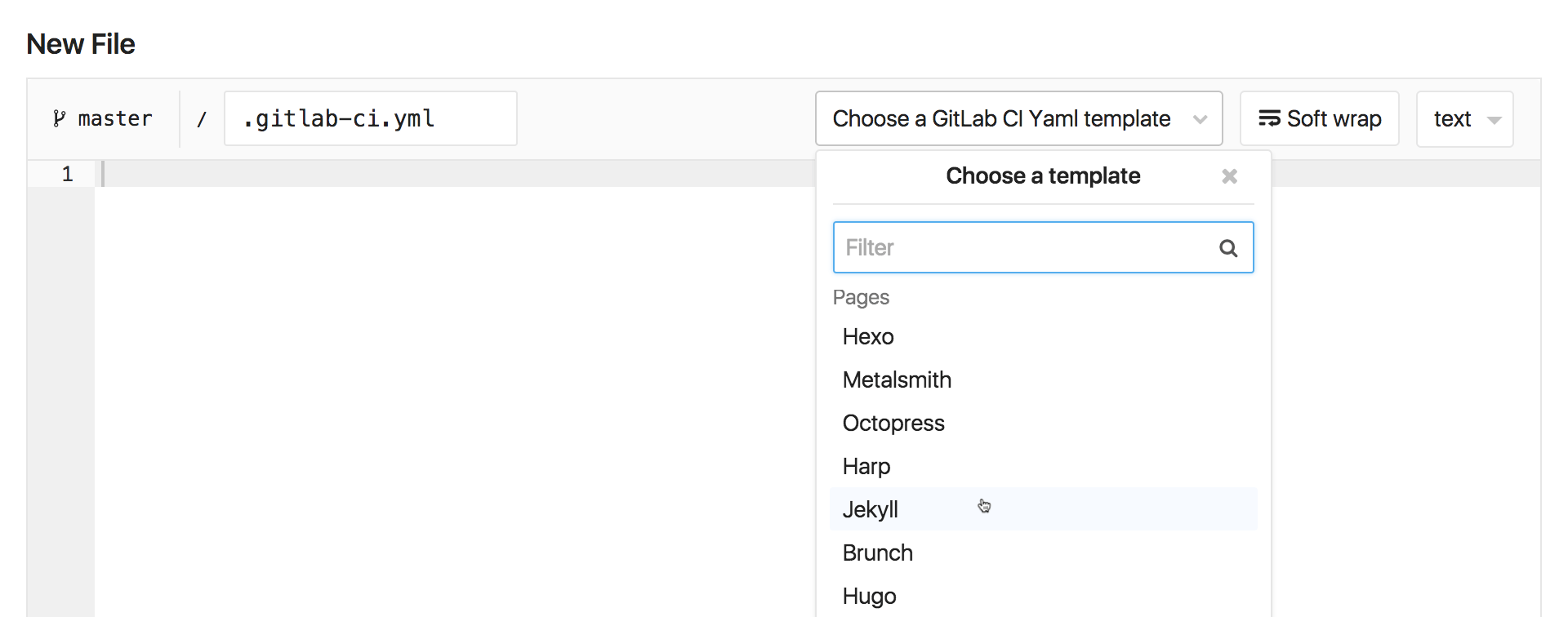
Note that, if you don't find a corresponding template, you can look into
GitLab Pages group of sample projects,
you may find one among them that suits your needs, from which you
can copy .gitlab-ci.yml's content and adjust for your case.
If you don't find it there either, learn how to write a .gitlab-ci.yml
file for GitLab Pages.
Once you have both site files and .gitlab-ci.yml in your project's
root, GitLab CI/CD will build your site and deploy it with Pages.
Once the first build passes, you access your site by
navigating to your Project's Settings > Pages,
where you'll find its default URL. It can take approximately 30 min to be
deployed.