Incident Management
GitLab offers solutions for handling incidents in your applications and services, from setting up an alert with Prometheus, to receiving a notification via a monitoring tool like Slack, and automatically setting up Zoom calls with your support team.
Configuring incidents (ULTIMATE)
Introduced in GitLab Ultimate 11.11.
The Incident Management features can be enabled and disabled via your project's Settings > Operations > Incidents.
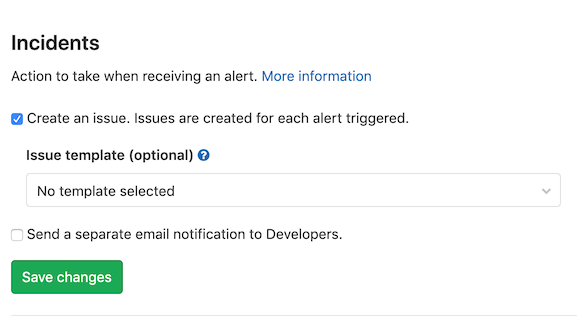
Automatically create issues from alerts
GitLab issues can automatically be created as a result of an alert notification. An issue created this way will contain the error information to help you further debug it.
Issue templates
You can create your own issue templates that can be used within Incident Management.
To select your issue template for use within Incident Management:
- Visit your project's Settings > Operations > Incidents.
- Select the template from the Issue Template dropdown.
Alerting
GitLab can react to the alerts that your applications and services may be triggering by automatically creating issues, and alerting developers via email.
Prometheus alerts
Prometheus alerts can be set up in both:
- GitLab-managed Prometheus and
- Self-managed Prometheus installations.
Alert endpoint
GitLab can accept alerts from any source via a generic webhook receiver. When you set up the generic alerts integration, a unique endpoint will be created which can receive a payload in JSON format.
Read more on setting this up, including how to customize the payload.
Recovery alerts
GitLab can automatically close issues that have been automatically created when you receive notification that the alert is resolved.
Embedded metrics
Metrics can be embedded anywhere where GitLab Markdown is used, for example, descriptions and comments on issues and merge requests.
TIP: Tip: Both GitLab-hosted and Grafana metrics can also be embedded in issue templates.
GitLab-hosted metrics
Learn how to embed GitLab hosted metric charts.
Grafana metrics
Learn how to embed Grafana hosted metric charts.
Slack integration
Slack slash commands allow you to control GitLab and view content right inside Slack, without having to leave it.
Learn how to set up Slack slash commands and how to use them.
Slash commands
Please refer to a list of available slash commands and associated descriptions.
Zoom in issues
In order to communicate synchronously for incidents management, GitLab allows you to associate a Zoom meeting with an issue. Once you start a Zoom call for a fire-fight, you need a way to associate the conference call with an issue, so that your team members can join swiftly without requesting a link.
Read more how to add or remove a zoom meeting.
Alerting
You can let GitLab know of alerts that may be triggering in your applications and services. GitLab can react to these by automatically creating Issues, and alerting developers via Email.
Prometheus Alerts
Prometheus alerts can be setup in both GitLab-managed Prometheus installs and self-managed Prometheus installs.
Documentation for each method can be found here:
Alert Endpoint
GitLab can accept alerts from any source via a generic webhook receiver. When you set up the generic alerts integration, a unique endpoint will be created which can receive a payload in JSON format.
More information on setting this up, including how to customize the payload can be found here.
Recovery Alerts
Coming soon: GitLab can automatically close Issues that have been automatically created when we receive notification that the alert is resolved.
Configuring Incidents
Incident Management features can be easily enabled & disabled via the Project settings page. Head to Project -> Settings -> Operations -> Incidents.
Auto-creation
GitLab Issues can automatically be created as a result of an Alert notification. An Issue created this way will contain error information to help you further debug the error.